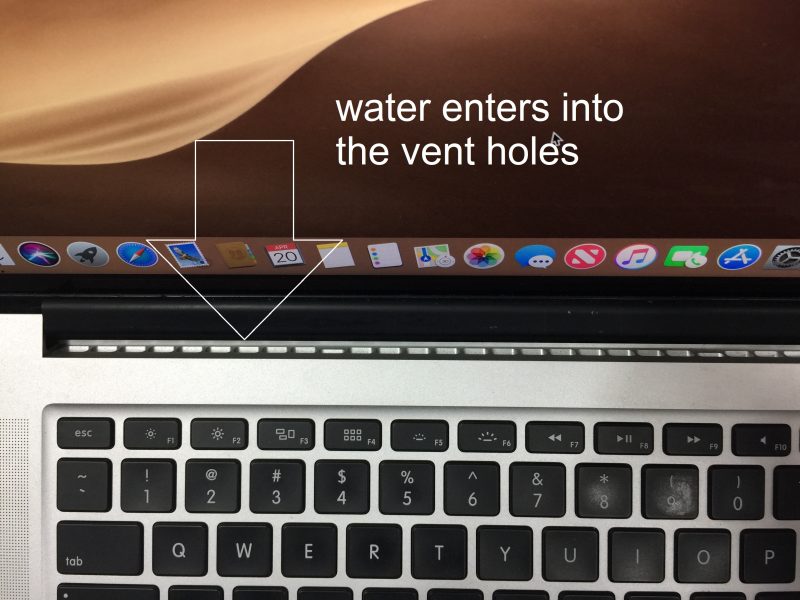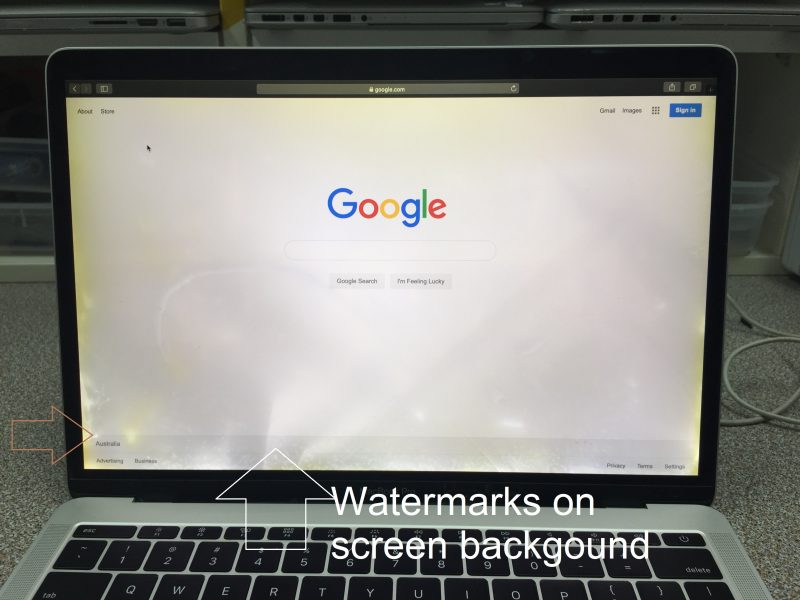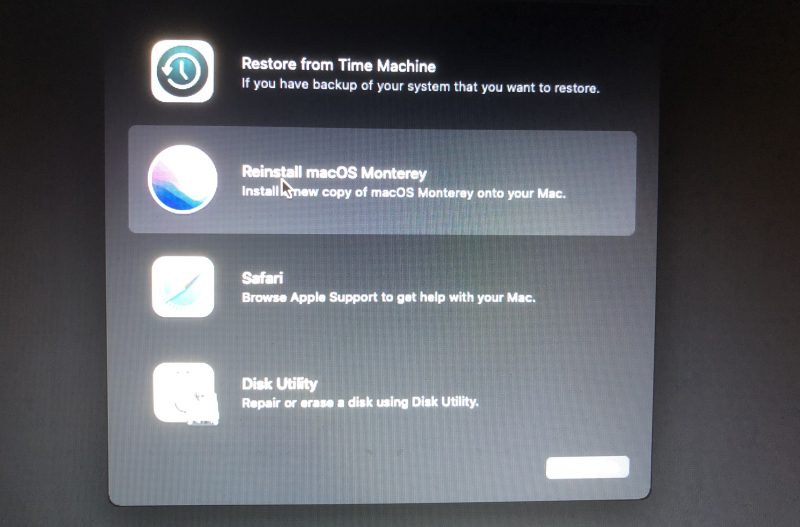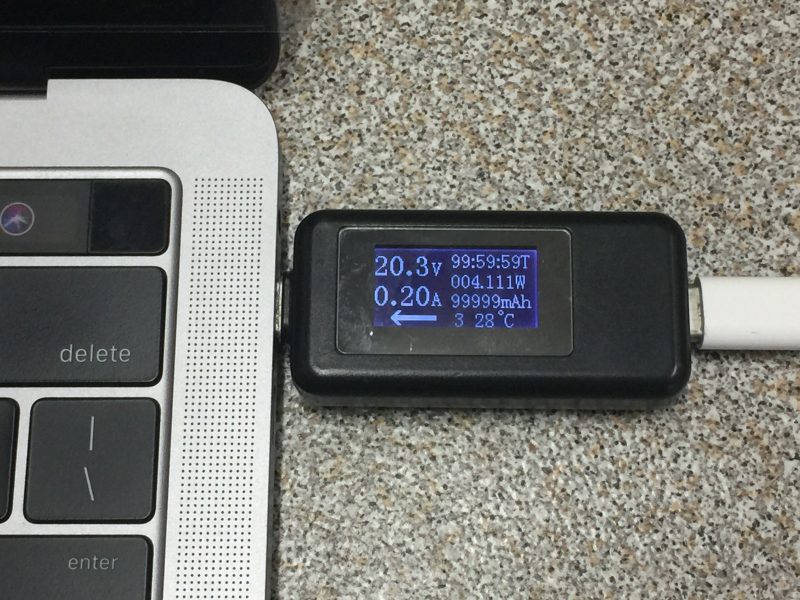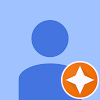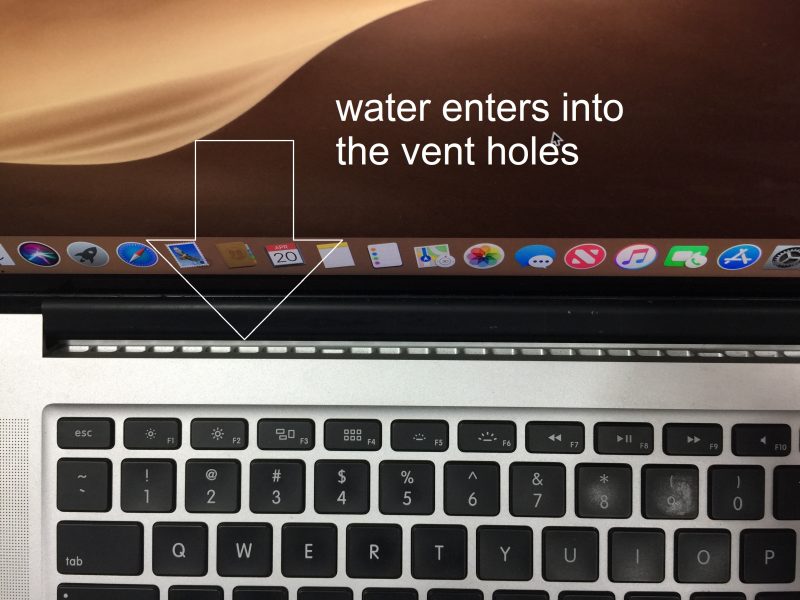
Your MacBook has encountered a common mishap – water spillage, leading to unresponsive keyboard and trackpad, and even an automatic shutdown. What to do now?
Spilled water on MacBook is a very common Mac disaster. Don’t worry. Follow this step-by-step guide to save your liquid spill MacBook or reduce the repair cost significantly by doing a few simple steps.
IT-Tech Online is a Mac repair expert specializing in water-damaged MacBook repairs.. Our pleasure to share tips and tactics to prevent common mistakes and increase the survival chance of your water-damaged MacBook.
You may choose to repair the Mac if it has already been damaged or if you need to recover data from the liquid-damaged MacBook. We will discuss your repair options, costs and the services available on the market, including Apple Stores and independent repair stores.
Whatever you do, it is critical to shut down the MacBook immediately and don’t turn it on to see if it’s still working until you finish the steps below.
Table of Contents
Switch off MacBook immediately
If you spilled water on your MacBook while it was on, you need to turn it off immediately. This is the first thing you need to do.
Hold down the power button for at least five seconds until the power is off, and then release the button. Forget about any unsaved documents, don’t even open the Apple menu to shut down the MacBook like you usually do. The sooner you cut off the power, the safer your MacBook will be and your priceless data in it.

If you can’t turn off the MacBook by holding the power button, the MacBook keyboard has already stopped functioning. The keyboard cannot send the software-level “Force Shutdown” command to the MacBook logic board.
Don’t panic; you still have other methods to shut down the MacBook.
Quickly use tissues to absorb the liquid you can see on the MacBook keyboard, touchpad and screen, then close the lid straight away. By doing so, you effectively activate the hardware-level sleep sensor. The MacBook will cut off the power to the CPU, screen, SSD drive, RAM and most of the supporting circuits in about one minute.
Now you have successfully stopped the MacBook from further damage.
Sometimes even if you close the lid for a while, the MacBook is still on. You can see the light from the Apple logo on the screen or hear the noise from the cooling fans. This is not a good sign. The MacBook’s logic board is failing and out of control. But most of the time, the damage is minor. If you can quickly disconnect the charger and the internal battery (described in step 7) from the logic board, your MacBook still has a good chance of survival.
Unplug the MacBook charger
If your MacBook is connected to a charger, unplug the charger now. You effectively turn off the MacBook’s charging circuit by unplugging the charger.
Unplugging the charger alone will not cut the MacBook’s power off. The internal MacBook battery will continue to power the Mac. This is why you should use the power button to shut down the MacBook before unplugging the charger.
Now you have turned off almost all circuits in your Mac. The only remaining “ON” circuit is the “standby” circuit which is still powered by the internal battery. You will learn how to disconnect the battery in step 7.
In a scarce case, if the charger or the power outlet is also submerged in the liquid, the first consideration should be your safety. Take care of water and electricity to avoid getting shocked or starting a fire. Find the circuit breaker and turn it off.
Stop water dripping on logic board
A logic board is also known as a motherboard or main board. It is a major component of your MacBook, consisting of thousands of electronic chips on a printed circuit board. If the logic board is dead, then your MacBook is dead.
Most of the time, the liquid is spilled on the keyboard. Immediately after the liquid spill, you can use a piece of paper or even your hand to push the water away from the vent holes. The vent holes are located in the gap between the keyboard and screen as shown below. The vent holes are designed to transfer heat from the logic board to the open air.
At this point, don’t move the MacBook yet. You must absorb all the water before moving your Mac to a dry place. Moving the MacBook with water still on it will help distribute the liquid to the critical part, such as the logic board.
If the water has entered the vent holes and you move the MacBook, it is almost certain the water will instantly reach the logic board. Protecting the logic board is the most crucial step to minimise liquid damage to a MacBook.
Most liquid spill MacBooks failed due to the water reaching the logic board from the vent holes. This is why blocking the water from the vent holes is very important. Water may also enter from the gaps of the touchpad, USB ports, charging port, Thunderbolt port and HDMI port. Since these gaps are tiny, the water won’t get to the logic board instantly.
Absorb the liquid on MacBook surface
It’s time to absorb the liquid you spilled on your MacBook. Use a paper towel or cotton fabric to absorb the water on the keyboard, trackpad and touch bar. You may use a microfiber cloth to absorb liquid without scratching your MacBook screen.
Pay attention to the vent holes. Don’t let any liquid enter the vent holes while cleaning the top case and screen.
Use cotton swabs to absorb liquid trapped in the vent holes, then the USB ports, charging port, Thunderbolt port and HDMI port.
Finally, put a cotton fabric under the MacBook to absorb any liquid left on the bottom of the MacBook. Remember, don’t turn over the MacBook to clean the bottom. It would be best to minimise the water movement outside and inside the MacBook.
Be careful not to accidentally turn on your Mac by pressing the power button. If you have a MacBook with a T2 security chip, or a Apple Silicon M1 or M2 CPUs, don’t touch any key on the keyboard and don’t click on the trackpad. Otherwise, you will turn the MacBook on again.
If you accidentally turn the MacBook on, turn it off immediately by pressing the power button or Touch ID button for at least 5 seconds.
Unplug all attached peripherals
Unplug any connected external peripherals such as a printer, external monitor, keyboard, USB drive, mouse and trackpad as quickly as possible. You may need to use cotton swabs to clean the ports from which you unplug the external devices.
Move the MacBook to a dry place
With all the liquid removed from the surface of your MacBook, now it’s safe to move the Mac out of the wet area to a dry place.
Don’t shake the MacBook while moving it to a dry place.
Get a pentagon or Phillips head screwdriver ready. Then turn over the MacBook, remove all screws on the back case, and remove the back cover.

Disconnect internal battery
As soon as you remove the back cover, disconnect the internal MacBook battery.
If you have a pre-2015 MacBook Pro or a pre-2017 MacBook Air, use your fingernail or a plastic stick to remove the battery connector from the logic board, as shown below. Never use a metal screwdriver. Otherwise, you may short-circuit the battery or, even worse, destroy the chips on the logic board by directly sending the 12V battery power to the chips.
If you have a newer MacBook, you can disconnect the battery flex cable as below. Use your fingernail to unlock the connector on the logic board and pull out the flex cable. Once you disconnect the flex cable, the battery will stop output voltage. You don’t need to remove the screw.
There is no immediate threat to your MacBook after disconnecting the internal battery. You have turned off all the circuits on your dedicated logic board, and your data in the MacBook is most likely safe.
Dry the inside of the MacBook
Now you can concentrate on drying the components inside the MacBook.
Use a combination of microfiber cloth and cotton swabs to absorb the liquid on the logic board, battery, trackpad, speakers, CPU fans and heatsink. A soft drink may leave a sticky residue on the logic board. Use alcohol and a teeth blush to remove it. Be gentle to avoid knocking chips off the logic board.

Now you can air dry the liquid-damaged MacBook.There are two methods to do the job.
The first method is to place the MacBook in the “tent” position. This method will work if your Mac laptop is a pre-2018 MacBook Air or a Pre-2013 MacBook Pro with a non-retina screen. This method is easy and effective for older MacBook models as the screens are watertight.
You may use a fan to circulate the airflow further. With the bottom cover removed, the water-damaged MacBook should be dried after 24 hours. If you don’t open the back case to dry the MacBook, the water could remain for more than a week.
Don’t use a hairdryer or put your MacBook near a radiator. Excessive heat is bad for the battery inside your MacBook and might cause more damage.
If you have a MacBook with a retina screen, don’t use this “tent” method to air dry your Mac. Use the following apporch instead.
Prevent water entering into screen
The MacBook retina screens are not watertight; water can get in quickly.
If you put a Macbook retina screen in the “tent” position, as many users did, you may help to distribute the water from the bottom edge to the optical (reflective) film inside the screen. The affected screen may still be functional, but the watermarks on the background heavily affect the image quality, as shown in the photo below. We have seen this done more frequently to water-damaged MacBooks with retina screens.
To prevent watermarks on the retina screen, use the following method to dry your Mac.
Open the MacBook lid at an angle of 90 degrees. Place it on the edge of a benchtop with the MacBook screen facing down to the bench and the keyboard section hanging over the edge, as shown in the photo below.
Since the screen lays flat on the table, the water will not move inside the screen and will be dried up quicker. Protect the screen by putting a kitchen paper towel under the MacBook screen panel and prevent the MacBook from falling over the benchtop. The gravity will pull the remaining water out of your MacBook.
Remember, don’t shake the water-damaged MacBook. Doing this will only spread the water around and force the water into dedicated components such as the CPU or the backlight film of the screen, resulting in a more expensive repair.
Turn on MacBook after drying out
You should only use your MacBook again when you’re absolutely sure there is no water reach to the logic board, and the rest of the liquid inside and outside the MacBook is dry. It’s challenging to examine the logic board without pulling it out from the case and inspecting it under a microscope.
Without inspection and proper treatment, turning on a water-damaged MacBook that has been dried is always a gamble.
Unfortunately, even if your MacBook appears to work perfectly now, you might experience new problems further down the line. One of the worst things about liquid damage MacBook is that the electronic components continue to corrode and rust even after they dry out. Proper professional treatment is the only way to guarantee you don’t have problems in the future.
If the data on your MacBook is important and you don’t have a backup. Do not try to turn on the MacBook. You might risk losing your data. Get a reputable Mac repairer instead.
If you can follow this guide to dry your Mac and disconnect the internal battery, you will significantly reduce the repair cost. For example, if you can prevent water from entering the MacBook screen and the logic board, you save a lot of money on repairing or replacing these expensive components. Costs of replacing other components, e.g., Keyboard, trackpad, battery, and speakers, are much cheaper.
Most water-damaged MacBooks can be professionally repaired at a reasonable cost. The repair cost depends on the components you need to fix. We recommend you get at leasest two quotes, one from Apple Stores and one from an independent repair store. You can use our Mac repair price lists as references if you like.
- MacBook Logic Board Repair Price List
- MacBook Screen Replacement Price List
- MacBook Battery Replacement Price List
- MacBook keyboard Replacement Price List
- MacBook Trackpad Replacement Price List
- Apple iMac Repairs Price List
- Laptop Repair Price List
Choose a Mac repair service
There are two groups of service providers on the market.
Apple Stores
A liquid-damaged MacBook will automatically void Apple’s standard warranty.
Your water-damage MacBook will be covered if you have purchased AppleCare+ for Mac. You need to pay $429(AUD) as a service fee. Contact Apple and find more if you like. Bear in mind that Apple does not provide data recovery services. If you need the data in your MacBook, you must get a Mac data recovery service from a third-party repairer before claiming the warranty.
Apple also provides repair service if a warranty does not cover your Mac. Apple’s approach is to replace every faulty component as a whole. In other words, Apple will not repair the defective component. Instead, they replace the component. For example, if your MacBook battery is faulty, they will replace the battery together with the keyboard, trackpad, top case and touchbar (if you have any). If one or two chips on the logic board are faulty, they will replace the whole logic board. Therefore the final quote is costly and often exceeds the cost of a new Mac. This is a tactic to encourage you to buy a new Mac.
Independent repair stores
We recommend taking your Mac to a reputable independent service provider. Many of them have experience with water-damaged MacBooks. However, there are various types and “levels” of service they offer that you should be aware of:
Level 1: Clean the logic board. Clean or replace the keyboard, touchpad, screen, battery, and hard drive. Then assemble back to the case for testing. If the logic board is faulty, you will be informed that the MacBook is not repairable. You might be asked to replace the whole logic board at a high cost if a “refurbished” logic board is available. Usually, this type of service provider will charge you an assessment fee since the cleaning work is time-consuming and the success rate is very low. The Apple authorised repairers and most third-party repairers provide this level of service.
Level 2: Clean or replace the keyboard, touchpad, screen, battery, and hard drive. Replace the corroded chips on the logic board, then clean it with an ultrasonic cleaner. A technician with micro-soldering skills can perform this task. The success rate of this service is higher than the previous one, so the repairer may or may not charge an assessment fee. A few third-party repairers can provide this service as certain degrees of skills and knowledge are required.
Level 3: In addition to the above services, an engineer will troubleshoot the remaining faulty chips that a microscope could not spot. This task requires high-level skills, knowledge, equipment and most importantly: a comprehensive understanding of the Apple logic board design. In addition to the Apple contractor “Depot” facilities located only in the US and China, only a handful of third-party repairers provide service at this level. We provide this service in Melbourne and accept mail-in from all over Australia. Usually, this level of repairers will not charge the assessment fee as the high success rate will cover the cost of the failed one.
Common Questions
Can I use rice to dry my MacBook?
It has been popular to use uncooked rice to remedy a water-damaged MacBook. We have found rice very often in liquid-damaged MacBooks.
Even though it is inefficient, there is nothing wrong with using rice to dry the MacBook. The best way is to open the MacBook back case and use a fan to circulate the airflow. You can dry the MacBook in 24 hours. On the other hand, the same amount of water could take a month for the rice to do the same job.
Also, with the MacBook back cover removed, you can see how much liquid has already gotten inside the MacBook and estimate the damage’s degree.
Is it safe to turn on my water damage MacBook?
It depends on whether or not the water has entered the logic board.
There is a chance that the water did not make its way to the logic board, and only the keyboard or touchpad got damaged. Spilling a small amount of water does not guarantee the water did not reach the logic board. The only way to find out safely is to pull the logic board out from the case and inspect it under a microscope.
Without inspection and proper treatment, turning on a water-damaged MacBook that has been dried is a gamble with very poor odds. This is why spilled water and water damage are the number one killer of MacBooks. We never power up a reported liquid-damage MacBook directly. Instead, we will pull the logic board out and assess the damage first. This simple step has helped us increase our success rates.
The electronic bridges known as shorted circuits could be formed anywhere among the logic board circuits by mixing moisture, dusks, minerals and sugar. Once you turn on the laptop, these bridges start the killings, resulting in severe, even fatal damages shown below.

Is is safe to touch a water damage MacBook?
Yes, most of the time.
The MagSafe or USB-C charger outputs 14.5-20V DC; it is misleading that you could get an electric shock by touching the laptop. The MagSafe charger will automatically shut down output if over-current or leakage-current is detected.
In an extremely rare case, if the charger is also submerged in the liquid, the danger is from the charger’s input power cord (240V AC in Australia and 110V AC in the United States), not the output (20V or less) of the charge. So, in this case, it is still safe to touch the water-damaged MacBook, but not the charger. You need to unplug the power cord from the main socket.
Does a silicone keyboard cover help to prevent my MacBook from water damage?
No. The MacBook keyboard has an air-tight mechanism with two layers of plastic sheets. The backlight layer of the keyboard also provides extra protection by sealing the keyboard from underneath. It is almost impossible for the water entering directly from the MacBook keyboard to the logic board. A silicone keyboard cover will protect the keyboard, but not the dedicated Apple Mac logic board. The silicone cover may help to distribute water quickly to the vent holes or the touchpad gaps, resulting in more damage.